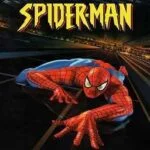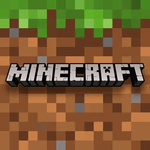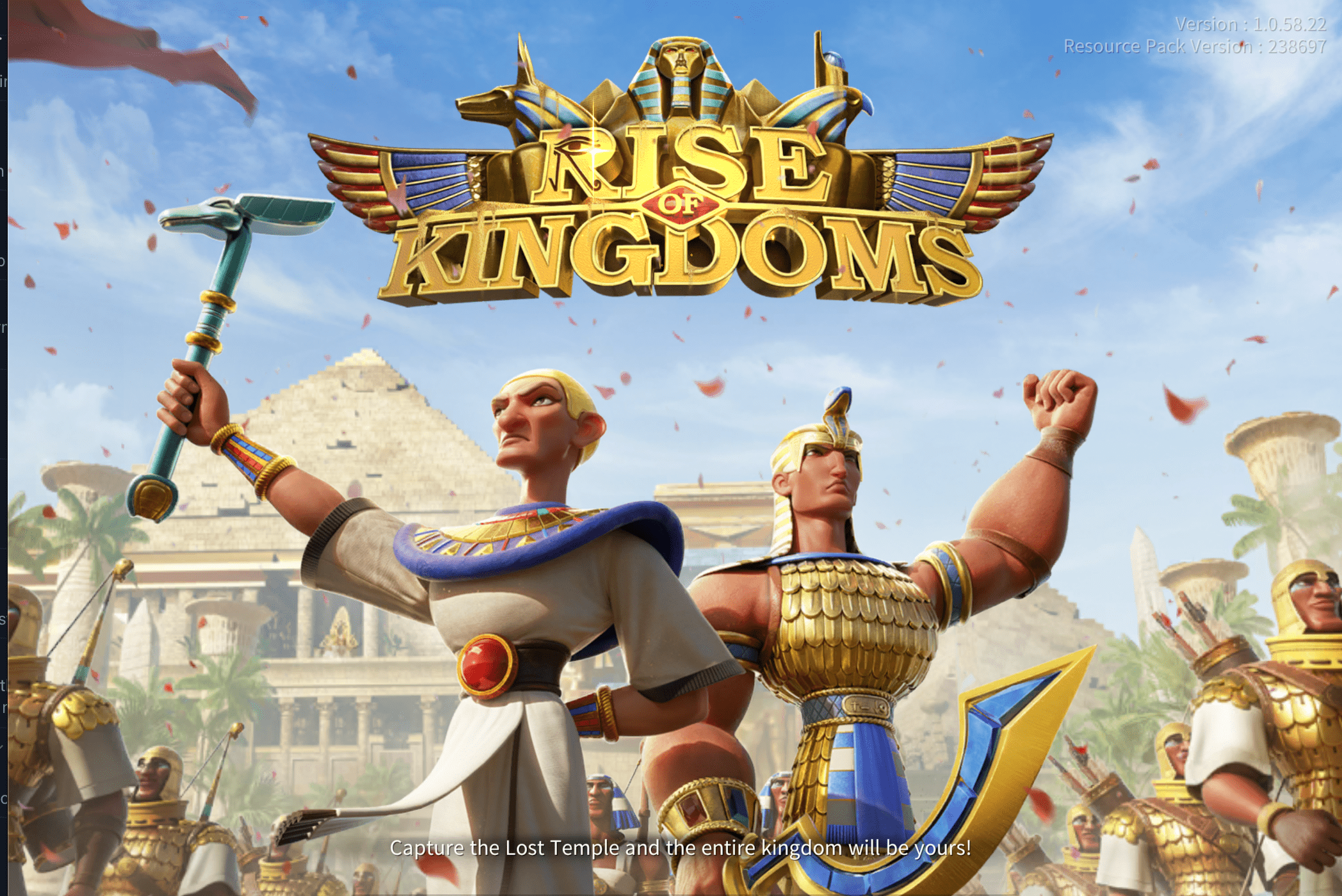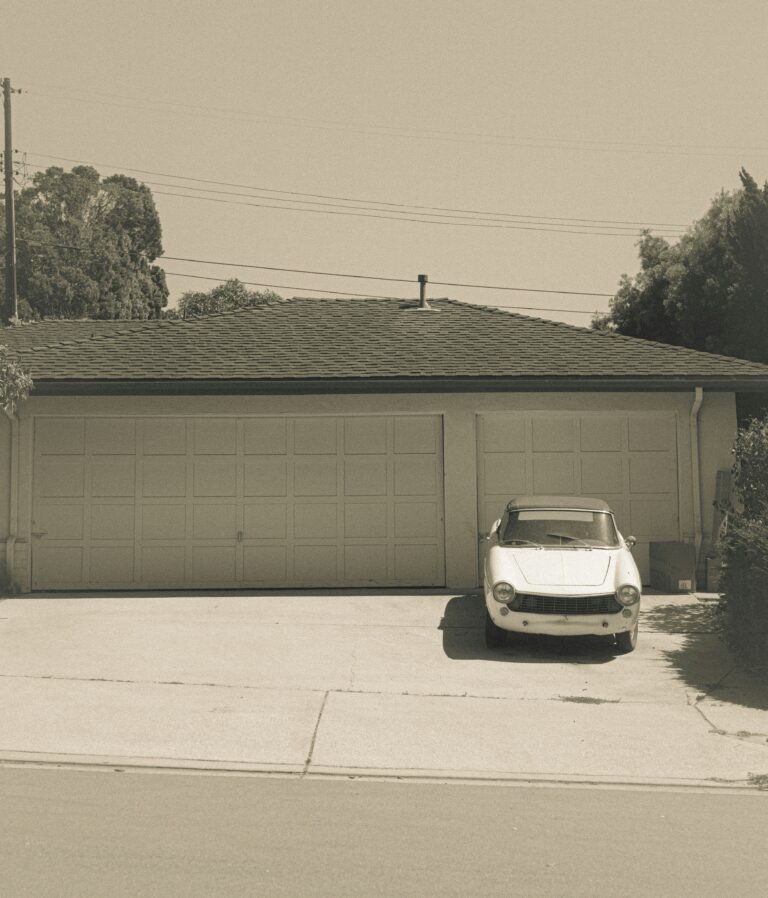Adobe Creative Cloud is a comprehensive suite of industry-leading creative software tools designed to empower students and professionals alike in their creative pursuits. As a student, having access to this powerful collection of applications can be a game-changer, equipping you with the resources and skills necessary to bring your creative visions to life.
At its core, Creative Cloud is a subscription-based service that provides access to a wide range of Adobe’s renowned applications, including Photoshop, Illustrator, InDesign, Premiere Pro, After Effects, and many more. These tools are widely recognized as the industry standard in their respective fields, from graphic design and photo editing to video production and web development.

For students, Creative Cloud offers a unique opportunity to gain hands-on experience with the same professional-grade software used by industry leaders. By immersing yourself in these powerful tools, you can:
- Develop a comprehensive understanding of industry-standard workflows
- Enhance your technical skills and creative problem-solving abilities
- Build a robust portfolio that showcases your talents and expertise
- Stay ahead of the curve by learning the latest features and updates
Furthermore, Creative Cloud’s seamless integration across multiple devices and platforms ensures that you can access your projects and work seamlessly from anywhere. This flexibility is particularly beneficial for students who often need to juggle classes, assignments, and extracurricular activities, allowing you to collaborate with classmates, instructors, and peers with ease.
By embracing Adobe Creative Cloud as a student, you gain access to a powerful creative ecosystem that not only equips you with the necessary tools but also fosters a deeper understanding of the creative process itself. This invaluable experience can serve as a solid foundation for your future endeavors, whether you aspire to pursue a career in the creative industries or simply wish to cultivate your artistic talents.
Eligibility Requirements for the Student Discount
To qualify for the Adobe Creative Cloud student discount, you must meet specific eligibility criteria set by Adobe. The primary requirement is that you are currently enrolled as a student at an accredited educational institution, such as a university, college, or high school. Adobe student eligibility extends to both full-time and part-time students, as well as those pursuing undergraduate, graduate, or vocational degrees.
In terms of academic level, the Adobe student plan is typically available to students at the following levels:
- High school or secondary school
- College or university (undergraduate and graduate)
- Vocational or trade school
- Homeschool programs (with appropriate documentation)
Adobe may require you to provide proof of your student status during the verification process. Acceptable forms of documentation can include:
- A current student ID card
- An enrollment verification letter from your institution
- A recent transcript or tuition statement
- Other official documents confirming your student status
It’s important to note that the Adobe student discount is typically not available to individuals who have already graduated or are taking non-credit courses. Additionally, some institutions or programs may not qualify for the student plan, so it’s always best to check the specific eligibility requirements provided by Adobe.
Verifying Your Student Status with Adobe
To enjoy the benefits of the Adobe Creative Cloud student discount, you’ll need to verify your student status with Adobe. The verification process is straightforward and designed to ensure that only eligible students can access the discounted Adobe student plan. Here’s how it works:
- During the sign-up process, you’ll be prompted to provide information about your student enrollment, such as the name of your educational institution, your expected graduation date, and your student ID number.
- You may also need to upload documentation that proves your current student status, such as a scanned copy of your student ID card, an enrollment verification letter from your school, or a recent transcript.
- Adobe will review your submitted information and documents to confirm your eligibility for the student discount. This process typically takes a few business days.
- Once your student status is verified, you’ll receive a confirmation email from Adobe, and you can proceed to purchase or access the Creative Cloud student plan.
To ensure a smooth verification experience, follow these tips:
- Provide accurate and up-to-date information about your student enrollment status.
- Make sure any documents you upload are clear, legible, and reflect your current student status.
- If requested, respond promptly to any additional information or documentation requests from Adobe.
- Be patient during the verification process, as Adobe may experience high volumes of requests, especially at the start of academic terms.
What’s Included in the Creative Cloud Student Plan
The Adobe Creative Cloud Student Plan is a comprehensive suite designed to meet the diverse needs of students pursuing creative fields. This plan grants access to an extensive range of industry-leading applications, services, and features tailored specifically for the academic community. At the core of this offering lies a powerful collection of software tools that empower students to unleash their creativity and hone their skills across various disciplines.
One of the standout components of the Creative Cloud Student Plan is the inclusion of Adobe’s flagship applications, such as:
- Adobe Photoshop: The industry-standard software for image editing, photo retouching, and digital artwork creation.
- Adobe Illustrator: A vector graphics editor that allows students to create stunning illustrations, logos, and designs with precision.
- Adobe Premiere Pro: A robust video editing software that enables students to craft professional-quality videos, from simple projects to complex motion graphics.
- Adobe After Effects: A powerful tool for creating cinematic visual effects, motion graphics, and animations.
- Adobe InDesign: A comprehensive layout and page design application, perfect for creating visually appealing documents, brochures, and publications.
Beyond these core applications, the Creative Cloud Student Plan also includes a wide array of complementary tools and services, such as:
- Adobe Lightroom: A comprehensive photo management and editing solution for photographers and visual artists.
- Adobe XD: A powerful tool for designing and prototyping user experiences for websites, mobile apps, and more.
- Adobe Acrobat Pro: A versatile PDF solution that allows students to create, edit, and collaborate on PDF documents with ease.
- Adobe Portfolio: A sleek online portfolio builder that enables students to showcase their creative work to potential employers and clients.
- Adobe Fonts: Access to an extensive library of high-quality fonts for use in various projects.
- Cloud Storage: Generous cloud storage space for securely storing and accessing files from anywhere.
While the Creative Cloud Student Plan shares many similarities with the standard plan, it offers a few key differences tailored to the needs of students. One notable distinction is the discounted pricing, making the suite more affordable for those on a student budget. Additionally, certain advanced features or tools may be limited or unavailable in the student version, ensuring a balance between cost-effectiveness and essential functionality.
Accessing Creative Cloud as a Student
As a student, accessing the powerful suite of Adobe Creative Cloud apps is a breeze. The first step is to visit the dedicated Adobe Student and Teacher website, which serves as a central hub for all your Creative Cloud needs. This website is tailored specifically for students and educators, ensuring a seamless and user-friendly experience.
Once on the website, you’ll be prompted to sign in with your Adobe ID. If you don’t have an Adobe ID yet, you can easily create one by following the on-screen instructions. Adobe IDs are essential for accessing Creative Cloud, as they act as your unique login credentials.
After signing in, you’ll be taken to your personalized Creative Cloud dashboard. This dashboard is your command center, where you can:
- Manage your Creative Cloud subscription and plan details
- Access and download the Creative Cloud apps included in your student plan
- Find helpful resources, tutorials, and learning materials
- Explore student-focused features and benefits
The Creative Cloud dashboard is designed to be intuitive and easy to navigate, ensuring that you can quickly access the tools and resources you need as a student. Whether you’re working on a graphic design project, editing videos, or creating stunning illustrations, Creative Cloud puts the power of Adobe’s industry-leading software right at your fingertips.
Additionally, many educational institutions provide dedicated portals or websites specifically for students to access Creative Cloud. These portals often include institution-specific resources, tutorials, and support, further enhancing your Creative Cloud experience as a student.
6. Downloading and Installing Creative Cloud Apps
Downloading and installing the Creative Cloud apps is a straightforward process, but it’s important to follow the proper steps to ensure a smooth setup. Here’s how you can get started with the Creative Cloud apps on your device:
For Windows:
- Open the Creative Cloud desktop app and sign in with your Adobe ID.
- Click on the “Apps” tab and locate the app you want to install.
- Click the “Install” button next to the app.
- Follow the on-screen instructions to complete the installation process.
For macOS:
- Open the Creative Cloud desktop app and sign in with your Adobe ID.
- Click on the “Apps” tab and locate the app you want to install.
- Click the “Install” button next to the app.
- Follow the on-screen instructions to complete the installation process.
If you encounter any issues during the installation process, such as slow download speeds or error messages, try the following troubleshooting tips:
- Check your internet connection and ensure it’s stable.
- Close any unnecessary applications running in the background.
- Temporarily disable your antivirus software or firewall.
- Clear your browser’s cache and cookies.
- Restart your device and try the installation process again.
Remember, some Creative Cloud apps may require additional system requirements, such as a specific amount of RAM or disk space. Make sure your device meets the recommended specifications for the apps you want to install.
7. Using Creative Cloud Apps as a Student
As a student, the Adobe Creative Cloud suite offers a powerful set of tools to unleash your creativity and enhance your learning experience. Whether you’re pursuing a degree in design, multimedia, or any creative field, these applications can help you bring your ideas to life and develop essential skills for your future career.
One of the key advantages of Creative Cloud is its seamless integration, allowing you to work across multiple applications and switch between them effortlessly. For instance, you can start a project in Photoshop, then move it to Illustrator for vector graphics, and finally polish it in InDesign for layout and publishing. This workflow streamlines your creative process and enables you to explore different techniques and mediums.
To make the most of these powerful tools as a student, consider the following tips and best practices:
- Organize your projects: Proper file management is crucial when working on multiple assignments or personal projects. Utilize folders and naming conventions to keep your work organized and easily accessible.
- Leverage templates and presets: Creative Cloud apps come with a vast library of templates and presets that can save you time and effort. Explore these resources to kickstart your projects or learn from existing designs.
- Utilize student-specific resources: Adobe provides a wealth of tutorials, workshops, and learning materials specifically tailored for students. Take advantage of these resources to enhance your skills and stay up-to-date with the latest techniques and trends.
- Collaborate and share: Creative Cloud’s collaboration features allow you to work seamlessly with classmates or peers on group projects. Share files, leave comments, and track changes effortlessly.
- Explore mobile apps: Adobe’s mobile apps, such as Photoshop Sketch and Illustrator Draw, enable you to capture ideas and work on the go, bridging the gap between inspiration and execution.
Remember, as a student, you have access to a powerful suite of tools that can elevate your creative projects and prepare you for a successful career in the creative industries. Embrace these applications, experiment with their features, and don’t hesitate to seek guidance from your instructors or the vast online community of Adobe users.
8. Sharing and Collaborating with Other Students
The Adobe Creative Cloud Student Plan offers powerful collaboration tools that enable seamless teamwork and file sharing among students. Whether you’re working on a group project, seeking feedback, or collaborating with classmates, Creative Cloud provides a suite of features designed to enhance your collaborative experience.
One of the key collaboration tools is the Creative Cloud Libraries. This feature allows you to create shared libraries containing colors, character styles, graphics, and other design assets. These libraries can be accessed and utilized by your team members, streamlining the process of maintaining consistent branding and design elements across multiple projects.
- Share design assets effortlessly with classmates
- Maintain consistent branding and styles
- Collaborate on design elements in real-time
- Access shared libraries from any Creative Cloud app
Additionally, Creative Cloud integrates with popular cloud storage services like Dropbox, Google Drive, and Microsoft OneDrive, making it easier to share and access project files from anywhere. You can seamlessly collaborate on documents, presentations, and other files, ensuring that everyone is working on the latest version.
- Integrate with popular cloud storage services
- Share and access project files from anywhere
- Collaborate on documents and presentations
- Ensure everyone is working on the latest version
For more extensive collaboration, Adobe Creative Cloud for Teams offers advanced features like shared team libraries, centralized asset management, and version control. While primarily designed for professional teams, these features can be invaluable for student group projects, ensuring efficient collaboration and streamlined workflows.
9. Creative Cloud Storage and File Management for Students
As an Adobe Creative Cloud student, you gain access to robust cloud storage and file management tools that streamline your creative workflow. The Creative Cloud Storage allows you to securely store and access your projects from anywhere, ensuring seamless collaboration and continuity across devices.
One of the key advantages of the Adobe Student All Apps Plan is the generous cloud storage space provided. With up to 100GB of storage, you can comfortably store your designs, artwork, videos, and other creative assets without worrying about running out of space. This ample storage capacity ensures that you can keep all your projects organized and easily accessible, fostering a productive and efficient creative environment.
To help you manage your files effectively, Adobe offers a range of file management tools within the Creative Cloud ecosystem. These tools include:
- Creative Cloud Files: A centralized hub for accessing, organizing, and sharing your files across all your Creative Cloud apps and devices.
- Creative Cloud Libraries: A powerful feature that allows you to store and access design assets, such as colors, brushes, and graphics, for consistent branding and efficiency.
- Creative Cloud Desktop App: A desktop application that provides easy access to your cloud storage, libraries, and other Creative Cloud features, ensuring a seamless creative experience.
To maximize the benefits of Creative Cloud storage and file management, consider implementing the following tips and best practices:
- Organize your files: Utilize folders and naming conventions to keep your projects organized and easily identifiable. This will save you time and effort when searching for specific files.
- Leverage Creative Cloud Libraries: Take advantage of Creative Cloud Libraries to store and reuse frequently used design elements, ensuring consistency and efficiency across your projects.
- Backup your work regularly: While Creative Cloud provides secure cloud storage, it’s always a good practice to maintain local backups of your important projects to mitigate any potential data loss.
- Collaborate seamlessly: Utilize the sharing and collaboration features of Creative Cloud to work on projects with classmates or peers, fostering a collaborative and productive learning environment.
By effectively leveraging the Creative Cloud storage and file management tools, you can streamline your creative process, enhance productivity, and ensure that your projects are always accessible and organized, empowering you to focus on unleashing your creativity as an Adobe student.
Additional Benefits of Creative Cloud for Students
Aside from access to industry-leading creative software, the Adobe Creative Cloud Student Plan provides a wealth of additional benefits designed to enhance your learning experience and support your creative endeavors. One of the standout perks is the ability to take advantage of exclusive discounts and freebies tailored specifically for students.
Adobe frequently partners with various companies and organizations to offer special deals on products and services that can be invaluable for students. These may include discounts on hardware, software, online courses, design resources, and more. By being part of the Creative Cloud Student community, you’ll be the first to know about these limited-time offers, giving you a competitive edge and helping you stretch your budget further.
Additionally, Adobe provides exclusive resources and learning materials designed specifically for students. These may include:
- Access to online tutorials, workshops, and masterclasses led by industry professionals
- Curated collections of templates, assets, and project files to kickstart your creative projects
- Opportunities to participate in student-focused design challenges and competitions
- Invitations to exclusive events, such as webinars, meetups, and conferences
- Early access to new features and updates before they are released to the general public
By taking advantage of these additional benefits, you can not only enhance your skills and knowledge but also connect with a vibrant community of fellow creatives, stay inspired, and potentially gain recognition for your work. The Adobe Creative Cloud Student Plan is more than just a software subscription; it’s a comprehensive platform designed to support your creative journey from the classroom to the professional world.
11. Transitioning from the Student Plan After Graduation
As you approach the end of your academic journey, it’s essential to plan for the transition from the Adobe Creative Cloud Student Plan to a standard Creative Cloud plan. Adobe understands the importance of continuity for creative professionals, and they’ve made the process seamless and straightforward.
Upon graduation, you’ll have the option to upgrade to a paid Creative Cloud subscription. Adobe offers various plans to suit your needs, whether you require the entire suite of creative tools or specific applications. Here are some key points to consider:
- Pricing: While the student plan offers a discounted rate, the standard plans are more expensive. However, Adobe often provides special promotions or discounts for recent graduates to ease the transition.
- Data Migration: Your project files, assets, and settings will seamlessly transfer to the new plan, ensuring continuity in your creative workflow.
- Plan Options: Choose from the Single App plan for individual applications or the All Apps plan for access to the entire Creative Cloud suite.
- Subscription Model: Adobe Creative Cloud operates on a subscription-based model, allowing you to pay monthly or annually for continued access to the latest updates and features.
During the transition period, Adobe provides ample time and resources to help you make an informed decision about the plan that best suits your professional needs and budget. Their support team is available to guide you through the process, answer any questions, and ensure a smooth changeover.
Creative Cloud Pricing and Billing for Students
As a student, you can take advantage of the Adobe Creative Cloud Student Plan at a significantly discounted price. This affordable subscription gives you access to the entire suite of Adobe creative apps, including industry-leading tools like Photoshop, Illustrator, InDesign, Premiere Pro, and many more. The student pricing is designed to make these powerful tools accessible to those pursuing their education and developing their creative skills.
The Adobe Creative Cloud Student Plan is offered at a reduced monthly or annual rate compared to the regular pricing. You have the option to pay for the subscription on a monthly basis or annually, with the annual plan providing an even greater discount. This flexibility allows you to choose the payment plan that best suits your budget and needs.
To take advantage of the student discount, you’ll need to verify your student status during the sign-up process. Adobe typically requires proof of enrollment, such as a valid student ID or an enrollment verification letter from your educational institution. This verification process ensures that only eligible students can access the discounted pricing.
One of the great benefits of the Creative Cloud Student Plan is that it automatically renews at the discounted rate as long as you maintain your student status. However, it’s important to keep in mind that the student pricing is temporary and will eventually expire once you graduate or no longer meet the eligibility requirements. At that point, you’ll have the option to transition to a regular Creative Cloud subscription at the standard pricing.
Here are some key points about the Adobe Creative Cloud Student Plan pricing and billing:
- Significant discount compared to the regular Creative Cloud pricing
- Option to pay monthly or annually, with the annual plan offering a greater discount
- Student status verification required during sign-up
- Automatic renewal at the discounted rate while maintaining student eligibility
- Transition to regular pricing after graduation or loss of student status
By taking advantage of the Adobe Creative Cloud Student Plan, you can gain access to industry-standard creative tools at an affordable price, allowing you to develop your skills and build a strong portfolio during your academic journey.
Troubleshooting Issues with the Student Plan
Even with the best software and services, issues can sometimes arise. As an Adobe Creative Cloud student, you may encounter problems with your account, applications, or subscription. Don’t worry, though – there are several troubleshooting steps you can take to resolve these issues and get back to your creative work.
One common issue students face is difficulty verifying their student status or eligibility. If you’re having trouble with this process, double-check that you’ve provided the correct documentation and that it meets Adobe’s requirements. You can also reach out to Adobe’s customer support team for assistance.
Another potential problem area is installation or compatibility issues with Creative Cloud apps. If you’re experiencing crashes, freezes, or other software glitches, try the following troubleshooting steps:
- Check for updates to the app and install the latest version
- Restart your computer and try launching the app again
- Clear the app’s cache and preferences
- Uninstall and reinstall the problematic app
If you’re having trouble with your Creative Cloud account or subscription, such as billing issues or problems accessing your files or storage, Adobe’s support resources can help. Their knowledgebase and community forums are excellent places to find solutions to common problems, and you can also contact their support team directly for personalized assistance.
Remember, as a student, you have access to dedicated support channels and resources specifically designed to help you make the most of your Creative Cloud experience. Don’t hesitate to reach out for help – Adobe wants to ensure that you have a smooth and productive creative journey.
FAQs About Creative Cloud for Students
As a student, you may have various questions about Adobe Creative Cloud and how to make the most of this powerful suite of creative tools. Here are some frequently asked questions and their answers to help you navigate the Creative Cloud student plan:
Q: Who is eligible for the Creative Cloud student discount?
The Creative Cloud student discount is available to students enrolled in an accredited college, university, or K-12 school. You’ll need to verify your student status through an approved process, which typically involves providing documentation such as a student ID or enrollment verification letter.
Q: What apps and services are included in the Creative Cloud student plan?
The Creative Cloud student plan provides access to over 20 desktop and mobile apps, including industry-leading tools like Photoshop, Illustrator, InDesign, Premiere Pro, and After Effects. You’ll also get access to cloud services like Adobe Fonts, Adobe Portfolio, and Behance for showcasing your work.
Q: How much does the Creative Cloud student plan cost?
The Creative Cloud student plan is offered at a discounted rate compared to the regular subscription. The exact pricing may vary based on your location and any current promotional offers, but it typically costs around $19.99 per month for the first year and renews at a slightly higher rate after that.
Q: Can I use Creative Cloud apps for commercial work as a student?
Yes, the Creative Cloud student plan allows you to use the apps for both personal and commercial projects. However, it’s important to note that the student plan is intended for individual use and not for sharing or reselling.
Q: How do I download and install Creative Cloud apps as a student?
Once you’ve subscribed to the Creative Cloud student plan, you can download and install the apps directly from the Creative Cloud desktop app or the Adobe website. Simply sign in with your Adobe ID and select the apps you want to install.
Q: Can I collaborate with other students using Creative Cloud?
Absolutely! Creative Cloud offers various collaboration features that allow you to work seamlessly with classmates or peers on group projects. You can share files, leave comments, and even work on the same document simultaneously using features like Creative Cloud Libraries and Cloud Documents.
Q: What happens to my Creative Cloud subscription after graduation?
When you graduate or are no longer eligible for the student plan, you’ll have the option to transition to a regular Creative Cloud subscription at the standard pricing. Adobe typically provides a grace period and offers discounted rates for recent graduates to help with the transition.
Getting Support as a Creative Cloud Student
As a student using Adobe Creative Cloud, you have access to a wide range of support resources to assist you with any questions or issues you may encounter. Adobe recognizes the unique needs of students and provides dedicated support channels to ensure you can make the most of your Creative Cloud experience.
One of the primary support resources available to you is the Adobe Student Community forum. This online platform is designed specifically for Creative Cloud students, allowing you to connect with peers, ask questions, and seek advice from fellow users and Adobe experts. The forum covers a vast array of topics, from technical troubleshooting to creative workflows and project-specific guidance.
In addition to the community forum, Adobe offers a comprehensive knowledge base tailored to students. This extensive library of articles, tutorials, and FAQs covers everything from installation and setup to advanced techniques and tips for each Creative Cloud application. The knowledge base is regularly updated with new content, ensuring you have access to the latest information and best practices.
If you require more personalized assistance, Adobe provides dedicated student support channels. You can reach out to Adobe’s student support team via email, phone, or live chat, and they will be happy to assist you with any questions or concerns you may have. The student support team is knowledgeable and experienced in addressing the unique challenges faced by students, ensuring you receive prompt and effective support.
Furthermore, many educational institutions have on-campus resources and support staff available to assist students with Creative Cloud. These resources may include workshops, training sessions, and one-on-one consultations with instructors or IT professionals familiar with Adobe products. Be sure to check with your institution for any additional support services they may offer.
Making the Most of Creative Cloud in the Classroom
The Adobe Creative Cloud Student Plan offers a powerful suite of tools that can revolutionize the way students learn and create in the classroom. By seamlessly integrating Creative Cloud into the curriculum, educators can foster an engaging, project-based learning environment that encourages collaboration, creativity, and practical skill development.
One effective strategy is to incorporate Creative Cloud apps into project-based assignments, allowing students to tackle real-world challenges and develop tangible solutions. For instance, students in a graphic design course could use Adobe Illustrator to create logos and branding materials for a fictitious company, while those in a video production class could leverage Adobe Premiere Pro to produce promotional videos or documentaries.
- Encourage collaboration by assigning group projects where students can work together on a shared Creative Cloud file, leveraging features like real-time co-editing and version control.
- Integrate Creative Cloud tutorials and learning resources into your lesson plans, enabling students to develop new skills and stay up-to-date with the latest techniques and best practices.
- Leverage Creative Cloud storage and file management tools to streamline the submission and grading of digital assignments, reducing the need for physical materials and enabling seamless remote learning.
- Foster a culture of creativity by showcasing student work through Behance, Adobe’s online portfolio platform, and encouraging peer feedback and critique.
By embracing Creative Cloud in the classroom, educators can not only equip students with industry-standard tools but also cultivate essential skills like problem-solving, critical thinking, and digital literacy – all while fostering a dynamic, collaborative learning environment that prepares students for success in the modern workforce.
Using Creative Cloud to Build Your Portfolio
As a student, building a strong portfolio is crucial for showcasing your skills and creativity to potential employers or clients. Adobe Creative Cloud provides a comprehensive suite of tools that can help you create a professional and visually stunning portfolio. With applications like Adobe Photoshop, Illustrator, InDesign, and Adobe XD, you can design and present your work in a polished and engaging manner.
One of the key advantages of using Creative Cloud for your portfolio is the ability to maintain a consistent visual style across all your projects. By utilizing the same color palettes, fonts, and design elements, you can create a cohesive and recognizable brand identity. This consistency not only makes your portfolio look more professional but also helps potential employers or clients understand your unique style and approach.
When building your portfolio with Creative Cloud, it’s essential to organize your files and projects in a logical and easily accessible manner. Adobe Creative Cloud offers cloud storage and file management tools that allow you to store and access your work from anywhere. You can create separate folders for different types of projects, such as graphic design, web design, photography, or video projects, making it easier to find and showcase specific pieces.
In addition to creating visually appealing designs, Creative Cloud also provides tools for online presentation and sharing. Adobe Portfolio, a part of the Creative Cloud suite, allows you to create a professional-looking website to showcase your work. You can customize the layout, add descriptions, and even include interactive elements like videos or animations. This online presence can be a powerful tool for attracting potential employers or clients and demonstrating your skills and creativity.
Here are some tips for building an impressive portfolio with Adobe Creative Cloud:
- Utilize templates and presets to establish a consistent visual style
- Organize your projects by type, client, or chronological order
- Include detailed descriptions and explanations for each project
- Showcase your versatility by including a variety of project types
- Regularly update your portfolio with your latest and best work
By leveraging the powerful tools and features of Adobe Creative Cloud, you can create a portfolio that not only showcases your skills and creativity but also demonstrates your professionalism and attention to detail. A well-designed and organized portfolio can be a game-changer when it comes to standing out in a competitive job market or attracting potential clients.
Preparing for a Creative Career with Adobe Skills
In today’s competitive job market, having a solid grasp of Adobe Creative Cloud skills can give you a significant edge when pursuing a creative career. The Adobe suite of applications is an industry-standard for professionals in fields such as graphic design, photography, videography, web design, and more. By mastering these tools as a student, you’ll be better prepared to hit the ground running and stand out to potential employers.
Here are some key ways that honing your Adobe skills can help you prepare for a creative career:
- Develop a professional-grade portfolio: Creative Cloud apps like Photoshop, Illustrator, InDesign, and Premiere Pro allow you to create stunning visuals, layouts, and multimedia projects that showcase your talents and creativity to prospective employers.
- Gain hands-on experience with industry tools: Many creative jobs require proficiency in specific Adobe apps, so being well-versed in these tools demonstrates your readiness to tackle real-world projects and workflows.
- Stay current with the latest software updates: As part of your Creative Cloud student plan, you’ll have access to the most up-to-date versions of Adobe apps, ensuring your skills remain relevant and aligned with industry standards.
- Collaborate effectively with teams: Creative Cloud’s cloud-based storage and sharing capabilities make it easier to work on group projects, a common scenario in many creative fields, helping you develop collaboration skills.
By leveraging the power of Adobe Creative Cloud during your studies, you’ll not only enhance your technical abilities but also cultivate the problem-solving, critical thinking, and creativity that employers value in creative professionals. This hands-on experience will give you a competitive advantage when applying for internships, entry-level positions, or freelance opportunities in your chosen creative field.
19. Integrating Creative Cloud into Your Coursework
The Adobe Creative Cloud Student All Apps Plan offers a comprehensive suite of powerful tools that can seamlessly integrate into your academic coursework across various disciplines. Whether you’re pursuing a degree in graphic design, multimedia production, data analysis, or any other field, Creative Cloud has something to offer.
For design students, applications like Adobe Photoshop, Illustrator, and InDesign are essential for creating stunning visuals, logos, and layouts. These tools allow you to bring your creative visions to life and enhance your design projects with professional-grade features and capabilities.
- Use Photoshop to manipulate and enhance images, create composites, and design user interfaces.
- Leverage Illustrator to create vector graphics, illustrations, and icons for various design projects.
- Utilize InDesign to layout and design brochures, magazines, books, and other print or digital publications.
Multimedia and film students can benefit greatly from applications like Adobe Premiere Pro, After Effects, and Audition. These tools allow you to edit and produce high-quality videos, create motion graphics and visual effects, and record and edit audio for multimedia presentations or film projects.
- Use Premiere Pro to edit and polish your video projects, from short films to documentaries.
- Leverage After Effects to create stunning motion graphics, animations, and visual effects.
- Utilize Audition to record, edit, and mix audio for video projects, podcasts, or music productions.
For students in data-driven fields like statistics, economics, or business, applications like Adobe Acrobat and Adobe XD can be invaluable. Acrobat allows you to create, edit, and share PDF documents, which are essential for presenting research findings or reports. Adobe XD, on the other hand, enables you to design and prototype user interfaces and experiences for web or mobile applications.
- Use Acrobat to create and share PDF documents for research papers, presentations, or reports.
- Leverage Adobe XD to design and prototype user interfaces for data visualization or web applications.
Regardless of your academic discipline, the Adobe Creative Cloud Student All Apps Plan provides a versatile and powerful toolset that can elevate your coursework and projects to new heights. Integrating these applications into your studies not only enhances your learning experience but also equips you with valuable skills that are highly sought after in various industries.
20. Collaborating on Group Projects with Creative Cloud
The Adobe Creative Cloud Student Plan is a game-changer for students working on group projects. With its powerful collaboration tools, you can seamlessly work together with your peers, ensuring efficient teamwork and streamlined project management. Here are some key benefits and best practices for using Creative Cloud for group projects:
• Version Control: Creative Cloud’s built-in version control system allows multiple team members to work on the same file simultaneously, tracking changes and minimizing conflicts. This ensures that everyone is working on the latest version, reducing the risk of overwriting each other’s work. • Real-Time Collaboration: With Creative Cloud’s real-time collaboration features, you can see your teammates’ cursor movements and edits as they happen. This facilitates instant feedback, enabling you to work together in real-time, regardless of your physical location. • Project Management Tools: Creative Cloud integrates with project management tools like Adobe Workfront, which helps you organize tasks, set deadlines, and monitor progress. This ensures that everyone is on the same page and that projects stay on track.
To make the most of Creative Cloud for group projects, follow these best practices:
- Establish a clear file naming and organization system to avoid confusion and duplicates.
- Set up shared cloud storage or a centralized location for project files, accessible to all team members.
- Utilize Creative Cloud Libraries to share assets like graphics, colors, and styles, ensuring consistency across the project.
- Leverage commenting and annotation tools to provide feedback and suggestions directly within the files.
- Schedule regular check-ins and virtual meetings to discuss progress, address challenges, and ensure everyone is on the same page.
By embracing the collaboration features of the Adobe Creative Cloud Student Plan, you can streamline your group projects, foster effective communication, and deliver high-quality results while gaining valuable teamwork experience that will benefit you in your future creative endeavors.